Feedback Form
|
|
Start of Tutorial > Start of Trail > Start of Lesson |
Search
Feedback Form |
This section answers four questions:
JFC is short for JavaTM Foundation Classes, which encompass a group of features to help people build graphical user interfaces (GUIs). The JFC was first announced at the 1997 JavaOne developer conference and is defined as containing the following features:
- The Swing Components
- Include everything from buttons to split panes to tables. You can see mugshots of all the components in A Visual Index to the Swing Components
.
- Pluggable Look and Feel Support
- Gives any program that uses Swing components a choice of looks and feels. For example, the same program can use either the JavaTM look and feel or the Windows look and feel. We expect many more look-and-feel packages -- including some that use sound instead of a visual "look" -- to become available from various sources.
- Accessibility API
- Enables assistive technologies such as screen readers and Braille displays to get information from the user interface.
- Java 2DTM API (Java 2 Platform only)
- Enables developers to easily incorporate high-quality 2D graphics, text, and images in applications and in applets.
- Drag and Drop Support (Java 2 Platform only)
- Provides the ability to drag and drop between a Java application and a native application.
The first three JFC features were implemented without any native code, relying only on the API defined in JDK 1.1. As a result, they could and did become available as an extension to JDK 1.1. This extension was released as JFC 1.1, which is sometimes called "the Swing release." The API in JFC 1.1 is often called "the Swing API."
Note: "Swing" was the codename of the project that developed the new components. Although it's an unofficial name, it's frequently used to refer to the new components and related API. It's immortalized in the package names for the Swing API, which begin withjavax.swing.This trail concentrates on the Swing components. We help you choose the appropriate ones for your GUI, tell you how to use them, and give you the background information you need to use them effectively. We discuss the Pluggable look and feel and Accessibility support when they affect how you write programs that use Swing components. This trail does not cover the JFC features that appear only in the Java 2 Platform. For information about those, refer to 2D Graphics
and to the JFC Home Page
.
The following snapshots show three views of a GUI that uses Swing components. Each picture shows the same program, but with a different look and feel. The program, called
Converter, is discussed in detail at the end of the next lesson, Swing Features and Concepts.
Java look and feel CDE/Motif look and feel 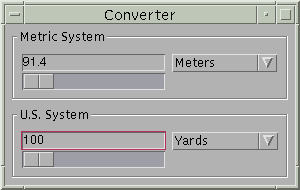
Windows look and feel
The Swing API is available in two forms:
- As a core part of the Java 2 Platform, Standard Edition (including v 1.2 and v 1.3)
- JFC 1.1 (for use with JDK 1.1)
We recommend that you use the latest version of the Java 2 Platform. However, you might need to use an earlier version if, for example, your software must run on platforms that don't yet support the latest version. It's a bit simpler to use the Java 2 Platform than JDK 1.1 because the JFC is built into the Java 2 Platform and you don't need to add libraries to be able to use the Swing API. However, if you need to use JDK 1.1, then adding the Swing API (using JFC 1.1) isn't difficult. Instructions for doing both are in Compiling and Running Swing Programs.
This trail concentrates on the Swing 1.1 API, which is present in the Java 2 Platform v 1.2 and in the release called "JFC 1.1 (with Swing 1.1)." Except where noted, the code in this trail works unchanged with either release and subsequent compatible releases, such as JFC 1.1 (with Swing 1.1.1) and the Java 2 Platform, Standard Edition, v 1.3.
Sun has released many versions of JFC 1.1, which are identified by the version of Swing API they contain. One previous version, for example, was called "JFC 1.1 (with Swing 1.0.3)." The last JFC 1.1 release was Swing version 1.1.1. It had the same API as Swing 1.1, but added many bug fixes, some performance improvements, and a few new capabilities such as HTML text in labels that required no API changes.
The following table shows some of the important releases containing Swing API. Bold font indicates the releases typically used in shipping products.
Swing API Version Corresponding
JFC 1.1 ReleaseCorresponding Java 2 Platform Version (Standard Edition) Comments Swing 1.0.3 JFC 1.1
(with Swing 1.0.3)none The release of JFC 1.1 included in Java Plug-inTM 1.1.1. Swing 1.1 Note: This is the API this trail covers.
JFC 1.1
(with Swing 1.1)v 1.2, v 1.2.1 The first releases containing the final Swing 1.1 API supported for use in shipping products. Java Plug-in 1.1.2 and Java Plug-in 1.2 provide applet support for JDK 1.1 + Swing 1.1 and Java 2 Platform v 1.2, respectively. Swing 1.1.1 Note: This trail includes notes about this API.
JFC 1.1
(with Swing 1.1.1)Note: This is the last release that supports JDK 1.1.
v 1.2.2 Adds performance enhancements, many bug fixes, and selected new functionality (requiring no API changes) to Swing 1.1. Java Plug-in 1.1.3 and Java Plug-in 1.2.2 provide applet support for JDK 1.1 + Swing 1.1.1 and Java 2 Platform v 1.2.2, respectively. no separate "Swing" version number none v 1.3 Adds significant performance enhancements and bug fixes, along with some new features and API additions. For more information, see the release documentation , especially Swing Changes and New Features
. Java Plug-in 1.3 provides applet support for this release.
The Swing API is powerful, flexible -- and immense. For example, the 1.1 version of the API has 15 public packages:javax.accessibility,javax.swing,javax.swing.border,javax.swing.colorchooser,javax.swing.event,javax.swing.filechooser,javax.swing.plaf,javax.swing.plaf.basic,javax.swing.plaf.metal,javax.swing.plaf.multi,javax.swing.table,javax.swing.text,javax.swing.text.html,javax.swing.tree, andjavax.swing.undo.Fortunately, most programs use only a small subset of the API. This trail sorts out the API for you, giving you examples of common code and pointing you to methods and classes you're likely to need. Most of the code in this trail uses only one or two Swing packages:
javax.swingjavax.swing.event(not always required)
If you don't care about the AWT components, skip to the next section. You can get a more general introduction to the Swing components from A Quick Tour of a Swing Application's Code and from the Swing Features and Conceptslesson.
The AWT components are those provided by the JDK 1.0 and 1.1 platforms. Although the Java 2 Platform still supports the AWT components, we strongly encourage you to use Swing components instead. You can identify Swing components because their names start with
J. The AWT button class, for example, is namedButton, while the Swing button class is namedJButton. Additionally, the AWT components are in thejava.awtpackage, while the Swing components are in thejavax.swingpackage.The biggest difference between the AWT components and Swing components is that the Swing components are implemented with absolutely no native code. Since Swing components aren't restricted to the least common denominator -- the features that are present on every platform -- they can have more functionality than AWT components. Because the Swing components have no native code, they can be be shipped as an add-on to JDK 1.1, in addition to being part of the Java 2 Platform.
Even the simplest Swing components have capabilities far beyond what the AWT components offer:
- Swing buttons and labels can display images instead of, or in addition to, text.
- You can easily add or change the borders drawn around most Swing components. For example, it's easy to put a box around the outside of a container or label.
- You can easily change the behavior or appearance of a Swing component by either invoking methods on it or creating a subclass of it.
- Swing components don't have to be rectangular. Buttons, for example, can be round.
- Assistive technologies such as screen readers can easily get information from Swing components. For example, a tool can easily get the text that's displayed on a button or label.
Swing lets you specify which look and feel your program's GUI uses. By contrast, AWT components always have the look and feel of the native platform.
Another interesting feature is that Swing components with state use models to keep the state. A
JSlider, for instance, uses aBoundedRangeModelobject to hold its current value and range of legal values. Models are set up automatically, so you don't have to deal with them unless you want to take advantage of the power they can give you.If you're used to using AWT components, you need to be aware of a few gotchas when using Swing components:
- Programs should not, as a rule, use "heavyweight" components alongside Swing components. Heavyweight components include all the ready-to-use AWT components (such as
MenuandScrollPane) and all components that inherit from the AWTCanvasandPanelclasses. This restriction exists because when Swing components (and all other "lightweight" components) overlap with heavyweight components, the heavyweight component is always painted on top. For more information, see Mixing Heavy and Light Components, an article in The Swing Connection.- Swing components aren't thread safe. If you modify a visible Swing component -- invoking its
setTextmethod, for example -- from anywhere but an event handler, then you need to take special steps to make the modification execute on the event-dispatching thread. This isn't an issue for many Swing programs, since component-modifying code is typically in event handlers.- The containment hierarchy for any window or applet that contains Swing components must have a Swing top-level container at the root of the hierarchy. For example, a main window should be implemented as a
JFrameinstance rather than as aFrameinstance.- You don't add components directly to a top-level container such as a
JFrame. Instead, you add components to a container (called the content pane) that is itself contained by theJFrame.Converting to Swing
tells you more about the differences between Swing components and AWT components.
|
|
Start of Tutorial > Start of Trail > Start of Lesson |
Search
Feedback Form |
Copyright 1995-2001 Sun Microsystems, Inc. All rights reserved.